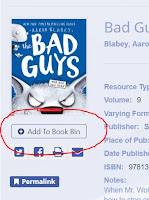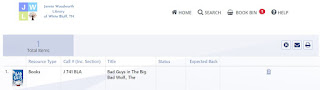Using the book bin is a great way to keep up with materials that you would like to check out at some point. The book bin is a tool for you, we can not access it.
So, how do you use it?
First you explore the catalog and find an item that you are interested in. When you click on the individual item it will take you to that item's page. Underneath the image for the item will be an option to "Add to Book Bin". This option is there all the time and it does not matter if you are logged in. (If you are logged in it will stay connected to your account.)After you click on the "Add to Book Bin" you will see toward the top of the page where the Home, Search, Book Bin, and Help options are that there will now be a number next to Book Bin.
There is not a set limit to how many books you can have in your book bin. We think having the book bin is a great idea to keep track of the books that you are interested in.Once you go to your Book Bin, you are able to see all the items that you placed in it. The information provided gives you the type of resource, the location, the title, and when it is expected back if it is checked out.
(The status listing is for materials that are in the library but maybe only available "In House". These items are our reference and genealogy materials.)
The options that are available with the Book Bin are easy to use. On the upper right side of the book bin you will notice an X, an envelope, and a printer. Let's go through each option and why we might want to use them.The X will clear your bin. It will completely empty its contents. There are a few reasons you might want to do this. If you are browsing without logging into your account it would make it so that you could make separate lists and email or print them off.Please note that there is a little trash bin on each entry to your book bin as well if you only want to remove select items.
The next option is to email the list. This works great if you have a list of books and materials that you want to check out but are having somebody else get them for you or need the list on a smart device.This can also work with parents and educators that want their students to read certain books. They can go onto our catalog and put specific books in the list and then send it out.
Perhaps there is a curriculum unit on flowers? Use the keywords and subjects to find our selection of books that cover the topic and then choose from those books that would be viable.
Finally, there is the print option. Once you have your list with the materials you want, you click on the printer and it will use your system to print out the list from your printer.
If you need any help using the Book Bin, please ask us at the circulation desk and we would be glad to walk you through it.